Volume calculation
Welcome to 3Dsurvey volume calculation tutorial.
We’ve already calculated a 3D point cloud last time around. Here is a quick overview of the outcome.
To calculate the volume of material we first need to calculate a digital surface model. Simply go to DSM -> Calculate New and set the Grid cell size parameter to 0.2 meters, Hole filling mode to ‘Only inner’ and Smoothing cell size to 2 cells. These parameters produce a smooth and detailed surface. Different view styles are also available.
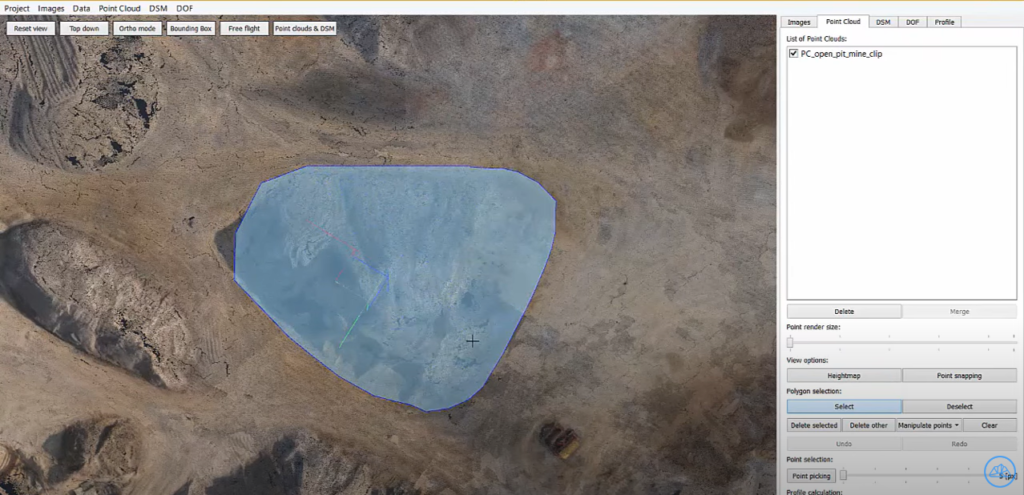
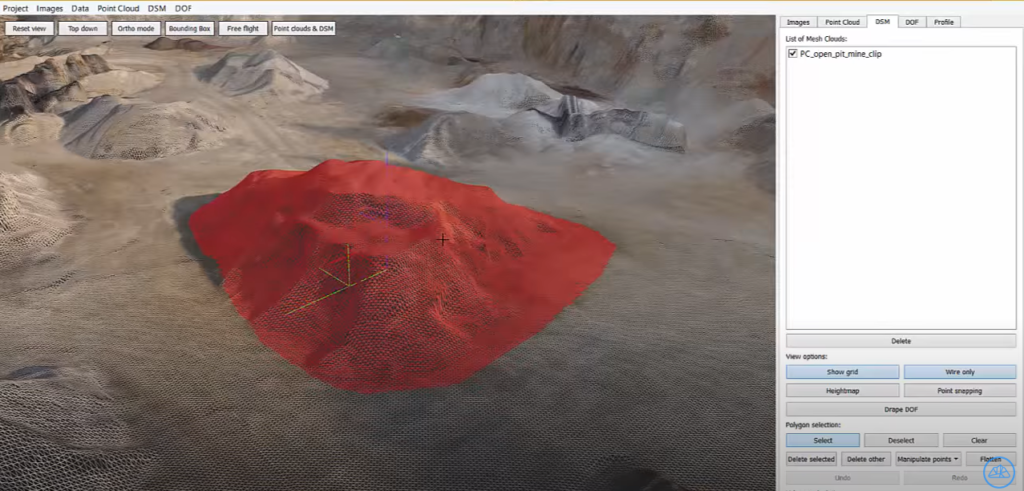
To calculate the volume of selected material we need to select the area with a left mouse click, finish the selection with a right mouse click and select Calculate volume. Use the Flatten function to see the lower surface of calculation.
To have more control over the process of calculation, do the following: first calculate the DSM with RAW data then go back to point cloud and delete the area you’d like to calculate. Repeat the DSM calculation with exactly the same parameters as before. The difference between lower and upper surface is clearly visible. Click Calculate volume and take a look at the result.