Point cloud classification
Hi everyone and welcome to 3Dsurvey tutorials.
Today we’ll show you how to use Point cloud classification wizard to help you calculate a perfect Digital terrain model.
We’ll start with a calculated point cloud on level 1 with all the obstructions, such as buildings, cars, vegetation, etc., still in place. Those need to be removed because we want to be left with a clean set of terrain points. That can be done manually or with the use of the wizard.
Start by selecting the Classification function in the point cloud tab. The wizard pops up with all the parameters set to default. Leave them as they are, check ‘Smoothing factor’ box and click Next.
Wait a few seconds for step 1…
OK. We need to select a few terrain patches from the point cloud. It’s important that we do it across the whole point cloud, not just a small section of it. Click Next when you are satisfied and the software will automatically detect the rest of terrain.
Step 2 lets you inspect the results and add additional terrain areas in case the automatic detection didn’t recognize them.
Click Finish when you’re done to close the Classification wizard.
You can now clearly see the result of classification. All the points coloured in red are terrain points and the rest are all those we want to remove. There is still an option to apply corrections, to add terrain points or, like in this case, deselect them.
Click Delete other button when you’re pleased with your selection and that will remove all obstructions. We’re now left with a nice and filtered point cloud containing only terrain points. All that’s left is to go to DSM, select Calculate new, click Calculate and there you go. A perfect Digital terrain model.
That’s all for now. Thanks for watching!