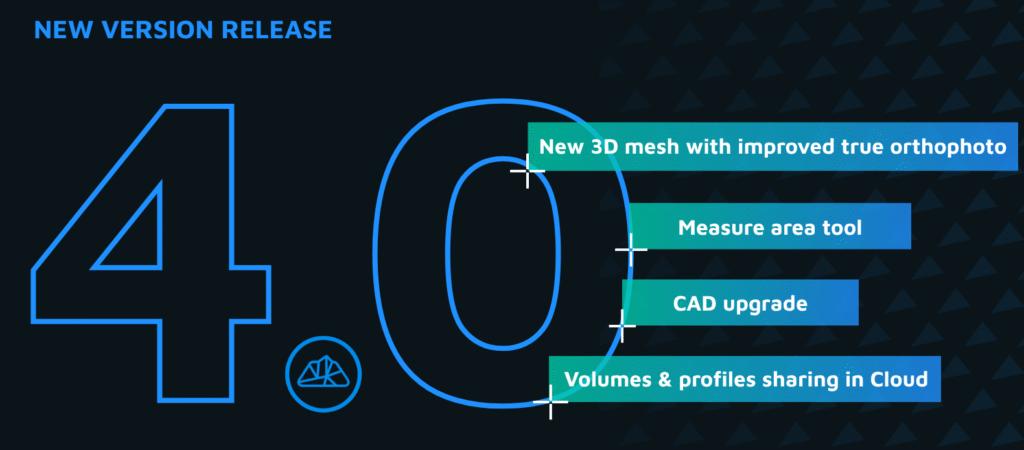Unlock More Insight with Tailored Visualization
In version 3.1 of 3Dsurvey, a powerful new feature lets you define custom heightmap ranges—making your visual analysis more precise, especially in terrains with wide elevation differences or subtle features.
Why Default Heightmaps Fall Short
When your model contains extreme elevation values—like a gravel pit or a quarry—the standard heightmap may appear mostly green. That’s because the highest and lowest points skew the color range, hiding smaller but important variations in elevation.
Set Your Own Heightmap Range
Now, you can right-click on the heightmap scale and select Set Range. Manually define your minimum and maximum elevation values, and the color gradient will adjust accordingly. This highlights local elevation changes that matter to you, such as building roofs or excavation levels.
See What Needs to Go – or Stay
Planning a material removal? Set your desired elevation threshold as the new minimum or maximum, and instantly identify what falls above or below that line. It’s a fast and visual way to plan cuts, scrapes, or fills in your terrain model.
Reset Easily
Want to go back to the default settings? Just right-click the scale again and select Reset Range—quick and simple.
Works Beyond Heightmaps
This feature also works with other data properties like intensity. For example, if most points fall in a narrow range of intensity values, narrowing the color ramp brings out material differences such as asphalt vs. walls or roof surfaces—improving clarity for inspection tasks.
Apply It to Any Data – Even Time
You can use this technique for other types of scalar data—like scanning time. In handheld scanner point clouds, adjusting the range in segments (e.g., 0–20, 20–40, etc.) reveals the scanning sequence visually.
Use Cases: From Mining to Archaeology
Whether you’re inspecting pavement, visualizing archaeological structures, or presenting complex scan data, custom heightmap limits allow you to extract and present the clearest, most relevant information from your model.