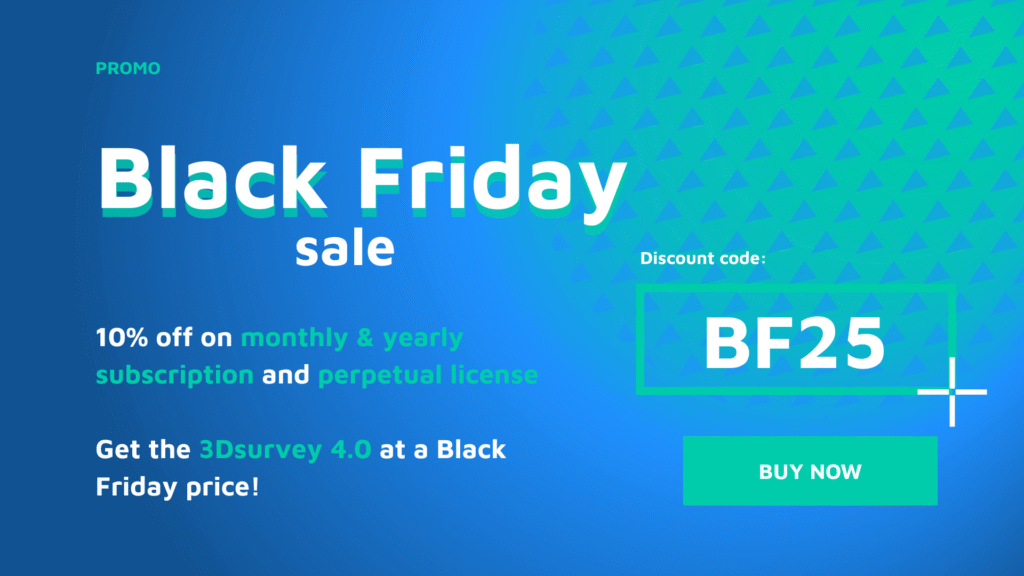1. Plane lock and perpendicular lines
3Dsurvey 3.1 introduces powerful new CAD tools that elevate vector drawing and mapping to a whole new level. Whether you’re tracing building outlines, defining roof edges, or mapping road features, the combination of Plane Lock, Perpendicular Drawing, and Quick Height Lock ensures maximum precision and unmatched efficiency, even in challenging 3D environments.
With the Plane Lock feature, you can define a custom plane based on three or more points—perfect for aligning your CAD drawings with sloped roofs, vertical facades, or specific slopes. Once the plane is confirmed, all points and lines drawn in CAD mode will snap directly to it, ensuring flawless consistency in elevation and orientation.
The Perpendicular Drawing mode (Custom UCS) lets you lock new line segments at right angles to existing ones, making it effortless to maintain orthogonal layouts on complex surfaces. Snap assistance with guiding lines further improves control, helping you match lengths and angles with visual feedback.
For workflows requiring elevation consistency—like mapping road edges, curbs, hedges, or projecting upper-floor features down to ground level—the Quick Height Lock (activated with the “Q” key) allows you to temporarily freeze the Z-axis. No matter where you place your point on the model, it will be locked to the chosen height, enabling rapid and accurate horizontal placement without unwanted elevation drift.
These new CAD features empower users to complete more projects entirely in 3Dsurvey, eliminating the need for external CAD software. Users can now easily draw perfect rectangles, such as for solar panel layouts directly within 3Dsurvey. This enhanced toolset makes working on architectural outlines, roof vectorization, and terrain detailing more intuitive and efficient.
Forget jumping between software platforms—now you can handle the entire vectorization process inside 3Dsurvey with greater accuracy and confidence than ever before.

2. CAD on Mesh projection
The new Project CAD on Mesh feature in 3Dsurvey allows you to accurately align 2D CAD elements with 3D surface models. Whether you’re working with cadastral data, architectural plans, or roof layouts for solar panel installations, this tool ensures all your lines and points are correctly positioned on your mesh model—elevating your workflow to a new level of precision.
Imported 2D CAD data often has a fixed elevation of zero, causing it to appear below the 3D surface. With the Project CAD on Mesh function, you can instantly snap selected CAD layers onto the terrain or building mesh, eliminating the need for manual elevation adjustments. Simply right-click your mesh, choose Project CAD to Mesh, select the desired CAD layers, and your data will be accurately projected to match the surface geometry.
This feature supports both regular and full 3D mesh. Usually we want to snap to the lowest point of the terrain model, but when working with overhanging surfaces, such as roofs, you can choose to project to the highest point, ensuring elements like solar panels snap correctly above rather than underneath complex structures.
Additionally, this tool enhances model inspection capabilities—once projected, CAD elements become fully interactive in 3D views and can be analyzed using the Draw on Images tool, providing visual validation of position accuracy.
The Project CAD on Mesh tool is more than a convenience—it’s a game-changer for integrating 2D plans into 3D environments. Start using it today and unlock more possibilities directly in 3Dsurvey.

3. Contour lines simplification
The new Contour Line Simplification feature in 3Dsurvey improves the quality of your contour lines. Now, when generating contour lines, you’ll see a “Simplify” checkbox—enabled by default. This option automatically removes unnecessary vertices and repositions remaining points to create cleaner, smoother contours with enhanced curvature. To enhance the simplification process, we have made a significant improvement to the regular grid mesh creation, making the output contours smoother and less jagged.
The result? Contour lines that are far more visually appealing and reduced in file size (up to 3× smaller), and optimized for seamless integration into third party CAD environments. Where jagged or overly complex contours used to slow down or even crash third-party software, simplified contours now import smoothly and display without issues.
Benefits include:
- Smoother, cleaner contours – no more jagged or messy lines
- Up to 3× smaller file size – ideal for sharing and third-party CAD compatibility
- Fewer vertices – less manual editing and faster rendering
- Improved CAD workflow – especially in AutoCAD, where large contour files previously caused lag or crashes
- Better-looking reports and deliverables – professional results, every time
4. Custom heightmap limits
3Dsurvey 3.1 introduces a flexible new feature that lets you take full control over the visual presentation of your Point Cloud and Mesh: Custom heightmap limits.
You can now right-click on the color scale of your height map and manually set the minimum and maximum values. This allows you to tailor the color ramp to the specific elevation range you’re interested in, revealing subtle surface features that would otherwise be lost in the default full-range color spread.
Whether you’re visualizing a gravel pit, inspecting an archeological site, planning foundation or analyzing surface runoff, this feature makes it easy to isolate critical areas with high precision.
It also supports point cloud properties like intensity and scanning time, allowing you to enhance clarity across various types of data—not just elevation.
Benefits include:
- Improved contrast and clarity for better feature detection, especially for detailed projects like archaeological sites
- Targeted visualization of specific elevation or property ranges
- Support for custom attributes, such as intensity or scan time for SLAM or LiDAR data

5. Adjustable decimals
You can now set the number of decimal places shown for CAD measurements and element properties in the CAD tab.
By default, 3Dsurvey now displays three decimals to view values in millimeters—perfect for projects requiring higher precision visualization. You can also easily switch to any other number of decimal spaces by changing the default setting in the option menu.
6. Azimuth measurement
You can now read azimuth values directly when using the measurement tool in the CAD environment. Simply draw a line, and 3Dsurvey will display the angle between your line and true north.
This is a great feature for professionals who rely on orientation data:
- Telecom experts can quickly document antenna directions directly in 3Dsurvey—no more exporting to third-party software.
- Solar designers can assess roof orientation instantly to optimize panel placement and energy yield.
- Geologists gain a fast, accurate way to measure strike and dip.
Scan module:
7. Spherical images support
The new Spherical Image Support in 3Dsurvey 3.1 brings a powerful and immersive way to interact with your point cloud data. This feature allows you to load and work directly with external spherical images embedded in e57 files from SLAM devices like Stonex, FARO, NavVis, and others.
Once the point cloud is loaded with the “External Images” option enabled, each scan position appears as an interactive white sphere in the 3D view. Simply double-click a sphere to enter a panoramic 360° view from that position. Inside the sphere, you can rotate, zoom, and navigate between views—ideal for exploring fine details often missed in sparse point cloud data.
Naturally, the spherical view features full CAD engine integration. You can:
- Draw lines and place points
- Perform precise measurements
- Snap to the underlying point cloud data behind the image
- Adjust image transparency for better visibility using Shift + Mouse Wheel
This feature enhances the inspection, annotation, and vectorization experience, enabling you to showcase a ‘street view’-like perspective, making it easier than ever to showcase your work with laser scan data in 3Dsurvey.

8. Automatic line detection on X-ray
3Dsurvey 3.1 introduces a powerful new tool for automatic line extraction from X-ray views, making it easier than ever to generate building outlines, floor plans, and structural features from point clouds.
Create a custom layout slice of your structure—for example, at the ceiling of the second floor—by setting precise Z-range boundaries.
Once your layout is ready, simply right-click on it and select Detect Lines. 3Dsurvey intelligently sets a threshold to include around 70% of the brightest pixels for detection, with options to fine-tune the threshold and generate more or fewer lines as needed.
Results can be separated into multiple CAD layers for better organization and analysis. After detection, lines are easily adjustable, editable, and exportable from the CAD tab, streamlining the workflow for further design or documentation.
This feature is ideal for:
- Extracting architectural floor plans
- Documenting building boundaries
- Converting complex 3D scans into 2D CAD geometry
With just a few clicks, you can go from raw point cloud data to clean, editable vector lines—saving time and boosting accuracy in your building documentation workflow.

9. X-ray views enhancements
The X-ray Views received a major upgrade in this version, offering better performance, greater flexibility, and a more intuitive user experience.
X-ray views now generates faster, UI is more responsive and user-friendly. After aligning the model, users can then recalculate specific views—like top, front, or side—with tailored parameters including resolution, color transparency, and snapping plane height.
A new feature is the Create New option within the Recalculate menu, allowing users to generate additional X-ray slices with different settings—perfect for defining ground, first, and second floors quickly using existing parameters. You can also edit layouts on the fly, removing unnecessary empty space for cleaner exports.
Another major improvement here is carried over from the CAD engine, this is the lock axis option or Perpendicular drawing mode (activated with F8) for accurate CAD drafting.
To ensure users achieve the most accurate results, essential new snapping options are introduced:
- Point
- Endpoint
- Midpoint
- Nearest
RTK Videogrammetry module:
10. 3Dsurvey SiteScan app update (Android)
The latest 3Dsurvey SiteScan update brings performance enhancements and minor bugs fixes, including:
- Fixed issue with upside-down video images when recording in certain phone orientations
- GNSS measurements are now collected even when the device is not moving
Download the new version of SiteScan:
https://drive.google.com/file/d/1PlKARMMec9WFgX9BVopYjlhp3fr26Bdn/view?usp=sharing
11. New supported devices
We’ve expanded 3Dsurvey SiteScan support to include new GNSS receivers. To validate performance, we conducted a dedicated test project—covering data collection, processing, and accuracy evaluation. The full results are documented in detailed white papers, available for review.
Newly supported devices by 3Dsurvey SiteScan:
- Trimble DA2
- Stonex S580+
- Emlid Reach RX