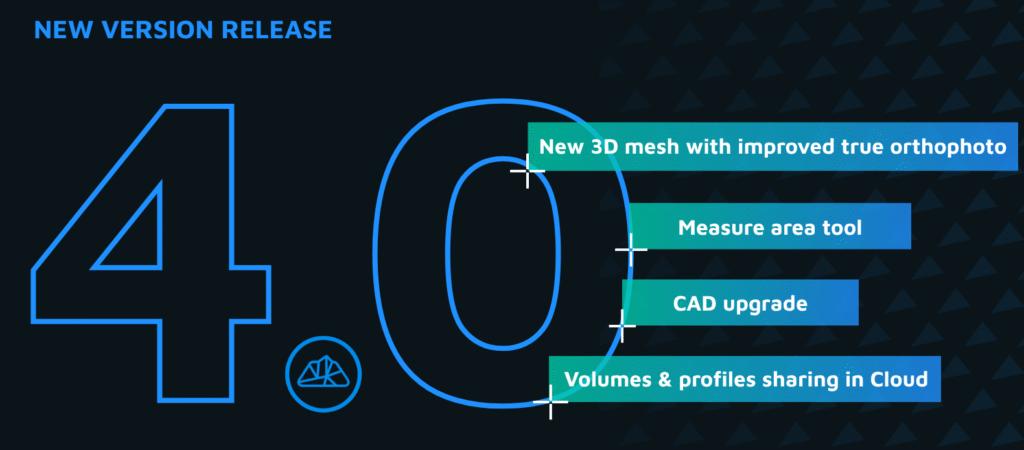Using the Measure Area Tool in 3Dsurvey 4.0
In this release, we’re introducing a brand-new feature designed to make area measurements easier, faster, and more accurate — the Measure Area Tool.
What’s New
While measuring areas in 3D was already possible using closed polygon lines, the new Measure Area Tool brings several major improvements:
Advanced calculation algorithm – ensuring higher accuracy, even for complex or uneven 3D surfaces.
Dedicated tool access – available directly in the Measure tool menu for quicker workflows.
Enhanced visualization – you can now see the triangulation live while drawing, and selected areas display in layer colors for better clarity.
Together, these updates make area measurement in 3Dsurvey smoother, more precise, and visually intuitive.
How to Use the Measure Area Tool
Go to the CAD tab, open the Measure tool, and click the down arrow.
Select Measure Area Tool.
The tool settings will open — and you’re ready to start measuring!
When working with areas that aren’t on the same plane, it’s best to calculate each section separately.
For example, if you’re measuring a sloped or stepped surface, measure each flat section individually for more accurate results.
Once you’ve finished drawing your polygons:
Select them all using the Select tool.
The area for each segment will be displayed.
To view the total combined area, open the Element Properties panel.
Example: Measuring a New Asphalt Area
Let’s take a practical example — measuring the area planned for new asphalt.
As you draw your polygon, you’ll notice:
Triangulation appears live, giving you instant feedback.
If your polygon crosses itself, the area becomes temporarily unavailable.
Once you adjust your shape so it no longer intersects, the area value immediately updates in real time.
You can also use the Edit tool to adjust the text size of your area label — for instance, to make it more readable in dense drawings.
Bonus Tip: Exporting Without an Orthophoto
In this version of 3Dsurvey, you can now export your measurement results directly from the Orthophoto tab — even if you don’t have an orthophoto. This makes sharing and reporting your measured areas faster and more flexible.
Works on Vertical Surfaces Too!
The Measure Area tool isn’t limited to ground surfaces — it also works perfectly on vertical features.
For example, you can measure the surface area of windows, walls, or facades using the exact same workflow. Simply click along the edges of the feature, and the area will be calculated instantly in 3D.
Measure Smarter with 3Dsurvey
The new Measure Area CAD Tool is a small upgrade that makes a big difference — delivering faster, clearer, and more accurate results across all types of surfaces.
Try it out in your next project, and see how it improves your 3D measurement workflow.