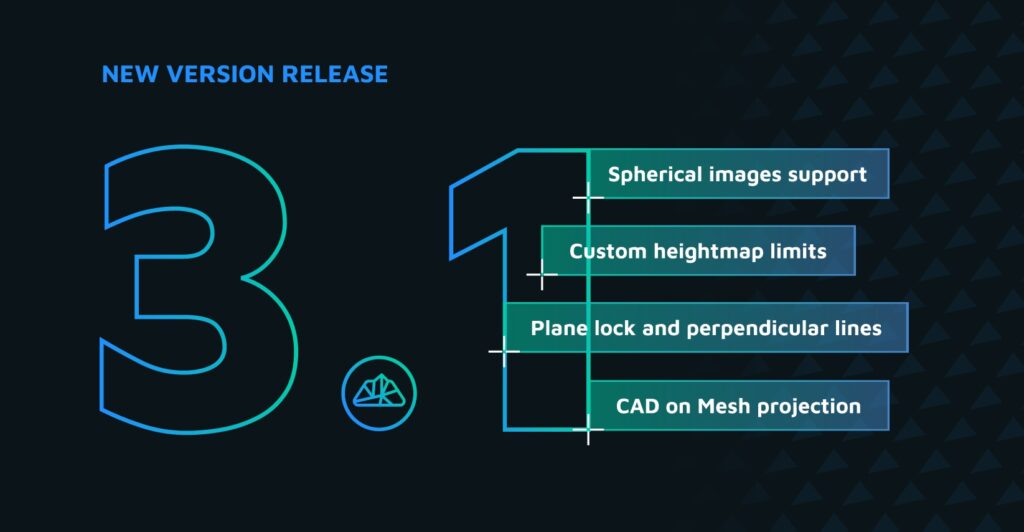How to use the Bounding Box in 3Dsurvey
Welcome to 3Dsurvey tutorials.
In this guide, we’ll show you how to use the Bounding Box tool, a powerful feature for visualizing and analyzing sections of your model efficiently.
What is the Bounding Box Tool?
The Bounding Box is a visualization tool designed to help you inspect and manipulate specific sections of your 3D model. It allows you to:
- Inspect building plans floor by floor.
- Visualize and analyze specific sections of your model.
- Isolate sections for easier classification and feature extraction.
This tool is useful for two main reasons:
-
Freely move sections: You can move sections of your model left, right, up, or down while keeping the focus on the data inside the box. The rest of the model outside the box is ignored, making it easier to analyze specific parts of the model.
-
Create a 3D profile: By sliding two opposite Bounding Box panes together, you create a 3D profile of the surface model. This allows you to explore different sections of your model in detail. Press CTRL and left-click the Bounding Box pane to slide it in any direction and view different sections on the fly. Turning on the Heightmap makes height differences even more apparent.
The Bounding Box tool can be used in both the Point Cloud and DSM tabs, giving you flexibility depending on the data you are working with.
Practical Applications of the Bounding Box
One key feature of the Bounding Box is its ability to show differences between multiple point clouds or surfaces. For example, by loading two point clouds from the same area but measured at different times, the Bounding Box tool can help you easily identify changes over time. You can even apply different colors to each surface for more dramatic visual comparisons.
How to Use the Bounding Box Tool
To get started with the Bounding Box, follow these simple steps:
-
Activate the Bounding Box
Click the Bounding Box button to display the Bounding Box on your model. -
Move the Bounding Box
Right-click on any side of the Bounding Box and drag it to the desired position. This allows you to isolate and inspect a specific section of the model. -
Inspect the Selected Object
Now, only the selected object within the Bounding Box will be visible, making it easier to focus on a particular part of your model. -
Move the Entire Bounding Box
If you want to move the entire Bounding Box, hold Control and right-click on any surface. This will move the entire box, allowing you to quickly adjust your view. -
Visualize Cross Sections
The Bounding Box tool can be used to quickly visualize both vertical and horizontal cross-sections of your model. This can be particularly useful for detailed inspections of specific layers or areas. -
Reset View
If you wish to return to the default view, simply click the Reset View button to restore the full point cloud or model view.
By following these steps, you can efficiently navigate your 3D model, isolate sections, and perform detailed inspections or comparisons.