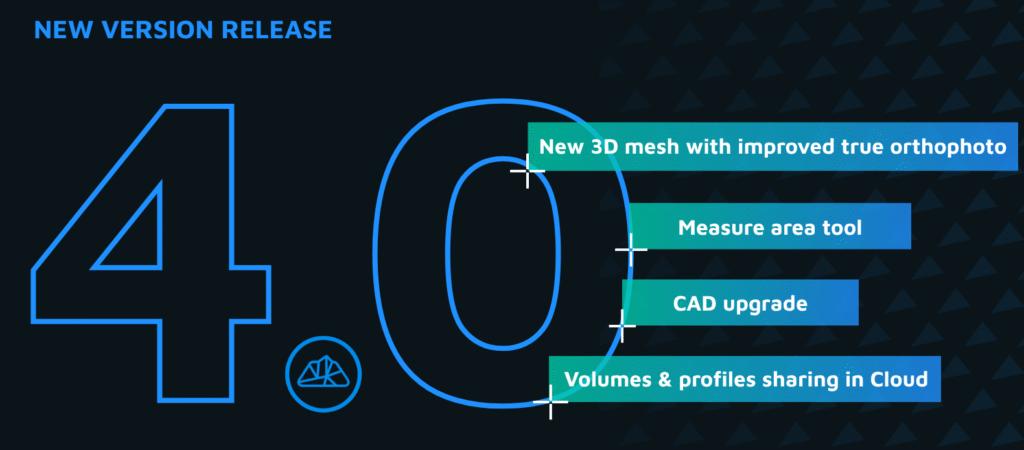In this tutorial find out how to align terrestrial laser scans with the use of manual or automatic registration for a unified point cloud.
Watch the tutorial
Step 1: Loading Point Clouds into 3Dsurvey
Start a new project in 3Dsurvey.
Navigate to the Point Cloud tab.
Load your laser scans by browsing for your data and clicking open.
Once loaded, the point clouds will appear on the screen, initially at the same coordinate origin due to lack of telemetry data from the scanner.
Step 2: Manual Registration of Point Clouds 1 and 2
Select the first two point clouds for alignment.
Click on the Manual Registration button in the bottom row.
In the Manual Registration window:
The left window displays the point cloud to be aligned.
The right window is the reference point cloud.
Zoom to the vantage point of each point cloud to identify common features.
Mark at least three common points between the point clouds. For example, corners or distinct features.
Adjust point sizes if necessary for better visibility.
Check the error numbers (ideally under two centimeters).
Ensure the correct settings (e.g., fix scale, lock Z axis).
Click Register and review the transformation preview.
Step 3: Manual Registration of Point Clouds 3 and 4
Repeat the manual registration process for the remaining point clouds.
Ensure the correct alignment settings between the current point cloud being aligned and the reference point cloud.
Step 4: Detailed Inspection of Alignment Accuracy
Use the Bounding Box tool to crop out unwanted points and focus on specific objects.
Check for accuracy using the Bounding Box to create cross-sections, particularly for detecting double walls.
Use the Select tool to compare aligned areas across point clouds, adjusting point sizes and colors for clarity.
Step 5: Automatic Registration
Measure the current alignment error using tools like 2D distance in the CAD module.
Click on the Automatic Registration button located in the bottom right corner.
In the Automatic Registration window:
Set the reference cloud and select the clouds to align.
Choose the mode (normal or precise) based on alignment requirements.
Click Match to initiate the registration process.
Review the results and measure alignment accuracy again if needed.
Conclusion
Congratulations! You have successfully aligned non-aligned point clouds using 3Dsurvey’s point cloud registration feature. This capability is available in the 3Dsurvey Scan module, which offers extensive tools for managing and analyzing point clouds from various sources. Explore more features and enhancements to streamline your workflows in 3Dsurvey.
Thank you for following this tutorial. Stay tuned for more insights and tutorials from 3Dsurvey.