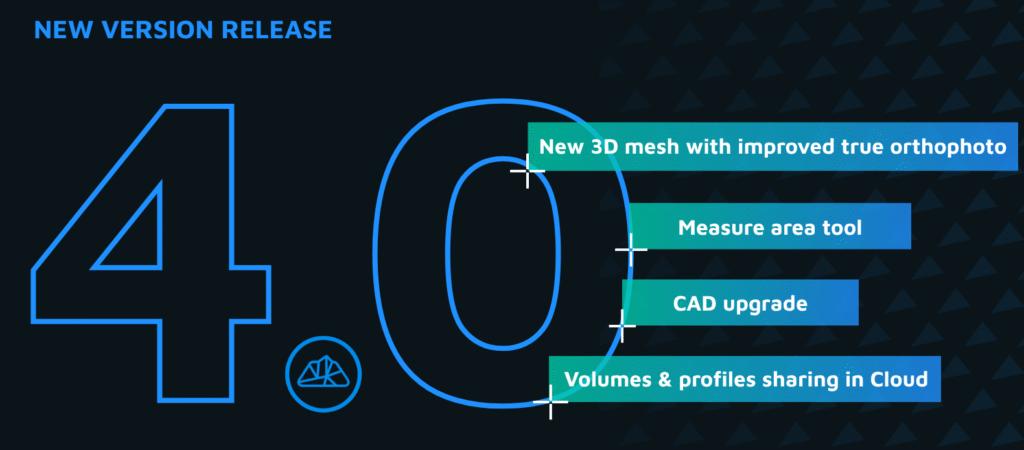Welcome to another 3Dsurvey tutorial!
In this guide, we’ll explore a powerful feature introduced in version 2.18: the Select by Color tool. This feature allows you to select point cloud data based on color, which is incredibly useful for cleanup tasks and color-based classification.
Watch the tutorial
1. What is the Select by Color Tool?
The Select by Color tool enables you to pick points from your point cloud that match a specific color or color range. It works like a digital eyedropper: click a color, adjust the tolerance, and 3Dsurvey will automatically select matching points.
Where to Find It
Go to the Point Cloud tab.
Open the Selection dropdown (click the small arrow).
Choose “Select by Color”.
2. How the Tool Works
Step 1: Activate the Tool
After selecting Select by Color, your cursor changes into an eyedropper.
A small window will appear, allowing you to enable Live Preview.
Step 2: Select a Color
Hover over your point cloud to preview selections in real time.
Click on a color to select all similar shades in the point cloud.
Step 3: Adjust the Tolerance
Use the Tolerance slider to increase or decrease the range of selected colors:
Low tolerance: Selects colors very close to the one you clicked.
High tolerance: Selects a broader color range.
Step 4: Confirm and Apply
Once satisfied, click Apply or OK to finalize the selection.
You can repeat the process to add or refine selections.
3. Use Case 1: Cleaning Up Unwanted Color Noise
Scenario
In some point clouds—especially from videogrammetry—you might get unwanted colors like sky blue or grass green on object edges.
Example
Let’s clean up a statue point cloud that has blue sky contamination around its edges:
Go to Select by Color.
Use the eyedropper to click on a dark blue area.
Adjust the tolerance to select most of the noise and click Apply.
Repeat the process for lighter blue shades if necessary.
Once all unwanted points are selected, simply press Delete.
✅ Result: A clean, noise-free point cloud ready for further processing.
4. Use Case 2: Color-Based Classification
Scenario
You want to classify parts of your point cloud—such as solar panels, roofs, asphalt, or vegetation—based on their color.
Steps
Use Select by Color to highlight the colored area (e.g., solar panels).
Fine-tune your selection using the tolerance slider.
Click OK to confirm.
Right-click the selection and choose “Set Class to Selected Points.”
Assign a standard classification code—or create a custom one.
You can also move incorrectly classified points to another class to keep things tidy.
5. Final Thoughts
The Select by Color tool is simple yet powerful. It enables:
Fast point cloud cleanup.
Precise color-based classification.
More control over your data quality and project output.
If you find new and creative ways to use this feature, we’d love to hear about it!