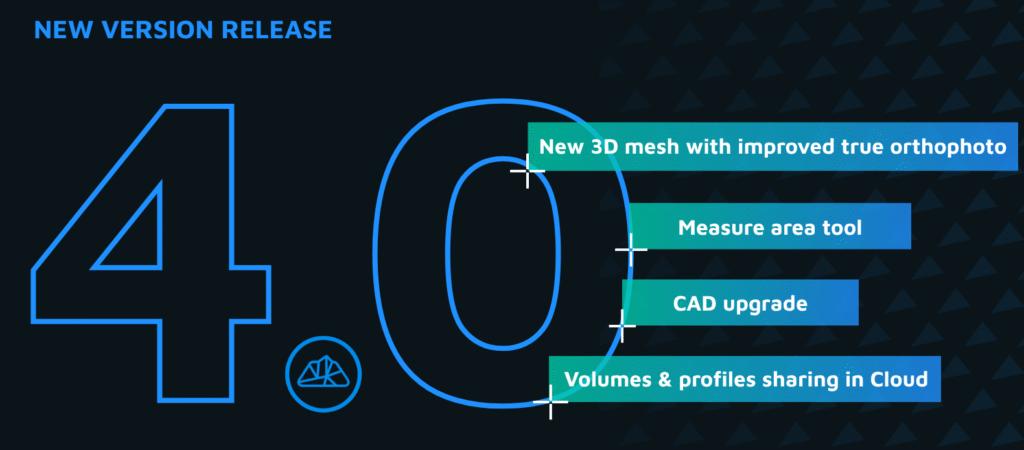Welcome to 3Dsurvey tutorials. In this guide, we’ll walk you through a complete beginner workflow for 3Dsurvey 3.0 and higher. Learn how to import drone images and generate a traditional orthophoto. Let’s get started!
Watch the tutorial
This tutorial is based on the demo construction site dataset which is available for download.
1. Project Overview and Input Data
Equipment Used
-
Drone: DJI Phantom RTK
-
Images Captured: 140 geotagged images with 70% overlap
-
GCPs: 6 Ground Control Points (GCPs), measured with a GPS instrument
Software: 3Dsurvey 3.0
2. Creating a New Project and Importing Images
Step-by-Step:
Open 3Dsurvey and click “New Project”.
Import your drone images by selecting the first image, holding
CTRL + SHIFT, and clicking the last image.Click “Open” to load the images.
3. Image Telemetry and Coordinate System Setup
Telemetry Importer Window
Automatically appears after image import.
Choose your project coordinate system.
Start typing your country name under Coordinate System Preset.
Example: For Slovenia, choose Slovenia D96TM.
Click “Import” to proceed.
Image Info Review
Review image technical details and GPS accuracy.
Close the window and click “Telemetry” to view camera positions (pyramids).
Use “Toggle Text” to declutter the view.
Check the bottom-right corner to confirm all images were registered (e.g., 140/140).
4. Bundle Adjustment
Running Bundle Adjustment
Click “Bundle Adjustment” in the bottom-right steps panel.
Select “Global” mode (fastest and most stable).
Click “OK” to start processing.
Wait approximately 10–15 minutes for results.
5. Orientation with Ground Control Points (GCPs)
Importing GCP Data
Click “Orientate” and select “Orientation with GCP data”.
Browse and import your GCP file.
If using RTK and correct coordinate systems, choose non-projection mode.
Click “Import” and review GCP coordinates and target diameters.
Orientation Wizard: Marking Targets
Click “Next” to enter orientation wizard.
Use scroll wheel to zoom into targets on each image.
Match targets:
Click GCP number on the mini-map (top right).
Then click the center of the target on the image.
Ignore any unmeasured targets (no green circle).
Use image list on the left to navigate faster.
When done, check the “Tech GCP target” box (if using 3Dsurvey targets).
Click “Next” to proceed with GCP detection.
6. GCP Detection and Adjustment
Detection Overview
Review how well targets are centered.
Red Images = Deactivated (not used in processing).
Double-click to activate and re-center.
Use the slider at the bottom to zoom out/in if the target isn’t visible.
Center as many targets as possible for improved accuracy.
Ensure targets not visible in images remain deactivated (red).
Click “Next” when ready.
Accuracy Review
Review final 3D accuracy (e.g., better than 1 cm is excellent).
Click “Finish” to confirm orientation.
GCP results appear in the right-hand panel.
7. Dense Reconstruction (Point Cloud Generation)
Starting Dense Reconstruction
Click “Reconstruction”.
Choose “High” for reconstruction level (default setting).
If you have an NVIDIA GPU, check the GPU acceleration box.
Click “OK” to start processing.
⏱ Processing time estimate: ~1.5 hours (depending on GPU).
Viewing Results
Rotate the point cloud with left mouse click + drag.
Zoom in with scroll wheel or double-click on areas.
Each point has precise coordinates—far more detailed than traditional methods.
8. Point Cloud Classification
Running Classification
Click “Classification”.
Leave default settings (sufficient for 90% of projects).
Click “Next” and select the largest visible terrain areas.
Click “Next” to preview classified terrain (in red).
Happy with results? Click “Finish”.
Not happy? Click “Recalculate”.
Reviewing Classified Data
Click “Clear” to deselect.
View your point cloud split into:
Never Classified – original points
Unassigned – removed or unknown points
Ground – only ground-level points
9. Digital Surface Model (DSM) Creation
Creating the DSM
Deselect the Unassigned class.
Click “Mesh” > “Calculate New Regular Grid Mesh”.
Recommended settings:
Grid Cell Size: 1 meter
Hole Filling Mode: Optimized
Smoothing Size: 1 cell
10. Orthophoto Generation
Creating the Orthophoto
Click “Orthophoto” > “Calculate New Top Down”.
Choose:
Type: Traditional Orthophoto
Grid Size: Same as DSM (1 meter)
Click “Calculate”.
Final Result: Traditional Orthophoto
-
Your orthophoto is now ready for export, visualization, or further analysis.
-
Congratulations—you’ve completed your first full 3Dsurvey beginner workflow!
Summary of Workflow Steps
Create Project & Import Images
Set Coordinate System
Run Bundle Adjustment
Import & Mark GCPs
Detect & Refine GCPs
Dense Point Cloud Reconstruction
Point Cloud Classification
DSM Creation
Orthophoto Generation