Volume calculation based on two surfaces
Welcome to 3Dsurvey tutorials.
This time we’re going to show you how to measure volume differences between two consecutive measurements.
We have a construction site point cloud with all the details from our first measurement. The second measurement was taken one month later.
Remove all obstructions – delete points that are not defining digital terrain model. Vegetation, cars, heavy machinery etc… This is the fastest way to select and delete points; simply repeat the process until you’re done with all of them. If you need to deselect any terrain points use Deselect function. It takes no more than a few minutes to sort out each point cloud this way.
To calculate the volume difference between the two we first need to calculate DSM for both point clouds. Go to DSM – Calculate new, set it to 0.2 meters, ALL, 2 cells and click Calculate to create two water-tight surfaces.
The only thing that’s left is to select your area – left mouse click to start, right to finish. First measurement is coloured red, second is coloured yellow. Have a closer look at what is selected and click Calculate volume. Volume difference between the two measurements is displayed in the result window.