DOF merge
Hi everyone and welcome back to 3Dsurvey tutorials.
This time we’ll show you how to merge 2 separate orthophoto mosaic maps.
We’ve got 2 orthophoto maps. They were calculated from images taken during two different flights. Let’s turn them both ON and go to Merge.
Continue by selecting the area for your merged orthophoto. To select it you can simply use a left mouse click or you can do it by setting specific coordinates of the map corners.
Select the area and click Next.
That takes you to Merge wizard. Select the first orthophoto and click ‘Paste selected DOF’. Select the second orthophoto, set the Alpha to ‘medium position’ to clearly see the coverage of two orthophoto maps.
Then click ‘Select merge area’ and use the left mouse to select it, right click to finish it, set the ‘Blending size’ to 50 and click ‘Merge selection’. Try to avoid any obstructions when selecting your merge area. That will help you get the best results.
After a few moments you’ll see your merged orthophoto map. Click Finish if you’re pleased with it or simply repeat the merging process for improvements.