Frequently Asked Questions
- What are the system requirements?
Minimum
Windows 7, 8, 10; 64 bit
Intel i5 or Ryzen 5
16 GB RAM
nVidia GTX 1050 or better
SSD 128 GB + HDD 500 GBRecommended
Windows 11; 64 bit
Intel i7 or Ryzen 7
32 - 64 GB RAM
NVIDIA RTX 4060 Ti
SSD 2 TB (NVMe)Professional
Windows 11; 64 bit
Intel i9 or Ryzen 9
64 - 128 GB RAM
2x NVIDIA RTX 4060 Ti
SSD 4 TB (NVMe) - Can I try 3Dsurvey before buying?
es, you can! A free 14-day trial version is available on the free trial page. It has unlimited functionalities! In case 14 days prove too short, please email [email protected] and we'll do our best to assist.
- I've just downloaded a free trial but received a license key that has already expired. What can I do?
It's all good! It simply means you've already downloaded free trial sometime in the past and the 14-day validity has expired. We'll be happy to extend it for you, please email [email protected].
- How can I buy 3Dsurvey?You can send an inquiry about the license type you want to purchase through our store or contact your local 3Dsurvey distributor.
- What is the difference between Student and Educational Institutions licenses?
Student license is free of charge and is only available to students (individuals) with attached proof of enrolment. Educational Institutions license is available to non-commercial accredited educational institutions at discounted prices with minimum order of 5 licences (comes as a multi-user license).
- How can I update 3Dsurvey when the new version is released? Is it free?
You'll be notified in 3Dsurvey when the new version is released – a popup window will appear when you run 3Dsurvey, given you have internet connection.
Perpetual and Educational licenses - Updates are free of charge for during the first year after purchase or available through Yearly Support and Upgrades for after the first year.
Monthly Subscription license - Updates are included in the price.
- Does 3Dsurvey offer training courses?
Yes. Software training comes included in the purchase for all types of licenses. Online training is provided live through TeamViewer.
Email [email protected] to schedule a one-on-one session.
- I’m a Mac user, but it seems you only deliver your SW for Windows. Is that correct?
Yes, 3Dsurvey is optimized for Windows. But don’t forget that you can easily install 3Dsurvey on Mac, as well. See this link for more: https://goo.gl/fZSJmw
- Does 3Dsurvey run on 32-bit operating system?
No. To run 3Dsurvey you need a 64-bit Windows operating system.
- What languages is 3Dsurvey available in?
3Dsurvey is available in multiple languages: English, German, Dutch, French, Greek, Hungarian, Japanese, Chinese, Slovenian, and others. To change to your preferred language go to 3Dsurvey toolbar > options > application settings > select language. You will need to restart the software to apply the changes.
- Is there a limit to how many CPU cores can be utilized by the software? Do dual processors come in handy, for example in case of two 12-core CPUs (Xeon)? Also, is there a benefit in using a powerful GPUs AMD or Nvidia?
There is no limit to the number of CPU cores 3Dsurvey can run on, however, multi CPU processing and network processing are not supported yet. GPU is used for GUI and visualization, only. Check System Requirements for more details.
- Is it possible to import lines from CAD, like a design alignment, to use as a persistent base for defining profiles and cross sections?
You can calculate profile lines based on imported DXF file. Simply select ‘’From DXF’’ in profile calculation settings.
- Can I export topography to Autocad? And does it draw automatically?
You can export almost all of calculated data to Autocad or any other CAD software. To export a calculated point cloud use LAS file format, to export digital surface model (DSM) use TXT file format, to export Orthophoto use TIFF or JPG. All exported data will be automatically geo-referenced. Additional export options:
Exports Point Cloud LAS yes LAZ yes PLY yes RCS no 3D Mesh PLY yes FBX no DXF yes OBJ yes 3D PDF no MTL no JPEG no RCM no Ortho GEO TIFF no GOOGLE TILES no JPEG yes TIFF yes KML no DSM XYZ yes LAS yes LAZ yes DTM DXF yes GEO TIFF no Contour lines SHP no PDF yes DXF yes PRJ no ESRI no - Can I export DSM as DXF?
Yes. Go to DSM > Save As and select DXF file format.
- After Bundle Adjustment only 50 images got registered out of total 200. What happened with other images?
In case 3Dsurvey could not match all the images (reasons may be: not enough overlap, high vegetation, poor quality images, etc.) please do the following:
1) Adjust Bundle adjustment options, by going to Options/Application settings...
...And change Maximum detected features in bundle adjustment tab to a value, for example, 80 000.
2) Go to features folder where there are photos we are processing and delete all *.feat and *.desc files.
3) Rerun the bundle Adjustment with Incremental option.
4) 3Dsurvey should register all the images in the dataset.
- Can I supply an ASCI text file containing the image geolocation and altitude and manually select the columns that represent each item (x,y,z,Yaw,Pitch,Roll)? What is the best format to supply this information to 3Dsurvey?
On top of ASCI text file being supported in 3Dsurvey, you can add this information in any other text or csv or xls format. Manual column selection/arrangement is available through Telemetry Importer > Select your UAV model > Other. Then browse for your file and assign the columns/values.
- What is an Educational Classroom License?
Educational licenses are technically identical to stand-alone licenses and are available exclusively to accredited educational institutions and their employees.
- How do I know if I’m eligible for an Educational Classroom License?
Only officially accredited educational institutions are eligible to obtain 3Dsurvey educational licenses. This includes: universities, high schools, scientific and technical schools, vocational schools, and correspondence schools. Educational licenses can also be purchased by officially employed teaching and research staff of officially accredited educational institutions.
- How do I know if I’m eligible for a Student licence?
Student licenses are available exclusively to students (individuals) of accredited educational institutions. This includes: universities, high schools, scientific and technical schools, vocational schools, and correspondence schools.
- How do I apply for a Student licence?
All students are required to submit proof of enrollment in an accredited educational institution as of the project acceptance date. This must match the information you provide in your 3Dsurvey application form.
- What kind of proof of enrollment should I submit?
You may submit any kind of document that proves your enrollment in an accredited educational institution. The document must include your name and the name and address of the issuing educational institution. Date and/or time period of active enrollment is also required.
You should submit your proof of enrollment documentation in English. If your document is not in English, you must also provide a translation to English as one of the pages. You may translate the documentation yourself.
- How to solve an issue with wrong geotagged images of Mavic 2 PRO?
In case a single project includes more flights, and you import images into 3Dsurvey while using EXIF data for the telemetry import, you will probably get a wrong position of cameras in 3D view. This occurs due to wrong EXIF data from Mavic 2 PRO. The resulting two flights that are therefore separated, rather than being close together:
To solve this, you can use XMP data from images. Follow the steps described below:
- Download BR's EXIF extractor here: http://www.br-software.com/extracter10_setup.exe
- Select a folder to scan and a folder for the output filename (CSV file)
- Select GPS latitude, GPS longitude, GPS altitude
- Set the separator character to: comma (,)
- Click on Extract
By doing so, you will create a new CSV file with corrected telemetry data.
Run 3Dsurvey -> Import images and in in the telemetry import wizard select Other and import this CSV file. Select the delimiter as comma and set: Image name, lon., lat., alt.
- What is the difference between Phantom 3, Phantom 4 and Phantom 4 PRO? Does it affect the quality of the calculated end results in 3Dsurvey?
Yes, it does. Phantom 4 PRO has the best camera with the largest sensor and that is the most important thing if you would like to get accurate results. We recommend using at least Phantom 4 or, even better, Phantom 4 PRO.
Check out Case Studies for more projects done with 3Dsurvey and Phantom 4 (Pro). - How do I set up Ground Control Points in the field?
Ground control points (GCP) need to be placed across your area of interest (before the flight) in a uniform fashion. Please see the detailed instruction on how to best set up your GCPs.
- How many GCPs should be used on a mapping project?
We recommend using 10 GCPs per every 500m x 300m area. Read GCP setup manual.
- Does 3Dsurvey work without GCPs?
Yes. There are two options: 1) work locally with no scale and no orientation or 2) use drone telemetry (GPS log file, exif GPS data) to orientate your model.
- How do I best plan my flight (mission) with DJI drones?
We always recommend using DJI approved mission planning apps. Remember that 3Dsurvey supports any drone and any planning app/sw. Please see detailed instruction on how to use DJI GS Pro for successfully planning your mission.
- What's the optimum flight plan for Digital Orthophoto generation?
To generate a high-quality digital orthophoto you will be capturing nadir images. Keep in mind that a good overlap between the images is a very important element in achieving professional results. Please see detailed instructions on how to best prepare and plan your flight for orthophoto generation.
- What cameras are supported in 3Dsurvey?
3Dsurvey works with any drone and any camera. Some of them are already in our data base, if not you can manually set the focal length and sensor width or simply select ‘’estimate automatically’’ option.
- Does 3Dsurvey support network processing?
Currently not. Check System Requirements or contact our Support Team for further instructions on how to approach your projects for best speed and performance.
- Can I process nadir and side images together?
Yes. 3Dsurvey also works with oblique images.
- For my present project, I require very high horizontal and vertical accuracy – let’s say +/-5cm vertical would be excellent. I plan to use GCPs collected using a cm RTK unit and I also plan to fly no more than 50m above the surface. Can your software produce elevation models that meet my requirements in terms of horizontal and vertical RMSE?
Yes it can. End-result accuracy depends on several factors: flying height, camera type, number of GCPs and their setup. However, the rule of thumb is: accuracy=2x pixel size. Check the following documents for more details: aaaaa, bbbbb, ccccc.
- What causes slow processing on computers with Quadro graphics cards?
This issue is related to the driver for the Quadro GPU. Solution is the following:
A. Make sure that the latest driver is installed. If not, download the latest driver from http://www.nvidia.com.
B. Change the options for the graphics processor:
1. Open Control Panel.
2. In Control Panel window select Hardware and Sound and then click NVIDIA Control Panel.
3. In the NVIDIA Control Panel window, in 3D Settings section, click Manage 3D settings.
4. Under Global Settings select 3D App Game Development from the drop-down list.
5. Click Apply. - Why am I getting GCP and telemetry coordinate systems are misaligned warning?
Most likely the GCP positions that were imported into 3Dsurvey are not in coordinate system, you have defined as Project coordinate system.
First check GCP coordinates and camera coordinates from telemetry:If these values differ significantly, then coordinate systems are set up incorrectly.
Second, if values seem similar, check the telemetry view:
If GCP positions are not showing up in same are as camera positions this again indicates, that we have incorrectly set up coordinate systems.
This will likely lead to lower accuracy of results.
To fix the issue, either set up coordinates system correctly, or use Local coordinate system option in GCP import wizard:
- Why am I getting warning: “Optimized camera parameters differs too much from initial values”?
This tells us that optimized focal length differs significantly from initial value. The initial focal length value was either loaded from our database (in case you use photos from a drone like for example Phantom, Mavic, Yuneec or Parrot, or a handheld camera that is in our system) or calculated from sensor width data that the software asked you to provide (in case you use photos from a mobile phone, or a camera that is not yet in our system)
If after image import software asked you for camera sensor width, it is possible that just the value provided was not accurate enough:
On the other hand if you did not see the “Unknown camera data” window pop up, then this warning indicates, that the results might not be optimal. This might be for a number of reasons. To name a few – incorrect coordinate system setings, incorrectly marked gcp postions, incorrect 3D position for just one or a few of GCPs...
In any case, if you receive “optimized focal length differs by more then 5% from initial value” we recommend you send us the aerial photos and saved project (*.3Dproject file) on [email protected] for inspection, and we will let you know how to best fix the issue.
- Why am I getting offset between telemetry camera positions and GCP camera positions is too large warning?
This error tells us that there is a likely error in either horizontal or vertical coordinate system setup. Software detects that there is a difference in camera positions calculated form telemetry data, and camera positions that the GCP coordinates imply. If this warning comes up, we recommend you to use Local coordinate system at GCP import instead of Known coordinate system, as this will tell 3Dsurvey to disregard camera positions calculated from telemetry and focus on GCP positions instead.
If you want to get to the bottom of why you are getting this warning, you can also send us you the aerial photos and saved project (*.3Dproject file) on [email protected] for inspection, and we will let you know how to best fix the warning.
- Can I use 3Dsurvey for free?
Yes! You are welcome to start with a FREE 14-day unlimited trial.
- What are the payment options?
We currently accept the following credit cards: MasterCard, Visa, American Express, Discover, and Diners Club. We also accept payments via Paypal and wire transfers.
- Is there a discount for nonprofits, educational institutions, and students?
Yes! If we can verify your status, you are eligible for either a free individual student license or a discounted academic classroom plan for non-commercial use. Please apply via one of the educational application forms above, or contact [email protected] to learn more.
- What happens after I purchase - how do I install, activate, and start using 3Dsurvey?
Once you successfully complete your purchase, along with creating and activating your personal 3Dsurvey account, you will be able to download the latest 3Dsurvey software version and access your unique license activation key via your account.
- What if I need support?
As soon as you purchase a 3Dsurvey license, you will be assigned with a personal 3Dsurvey support manager. They will make sure nothing ever slows you down. All plans include a free 1:1 online training session as well. Please check our support center for more info.
- How do I change or cancel my subscription?
You may change or cancel your subscription at any time from your account settings within your personal 3Dsurvey account. Any downgrade changes, including cancellations, will be reflected at the end of your existing billing cycle.
- How do I renew my license, purchase extended updates and support and/or additional licenses?
You will be able to manage all your purchase details, owned license keys, and support options via your account. Please check our FAQ section for more info on your user account.
- Can I rent 3Dsurvey for just one month?
Yes! Just pick the subscription plan and opt for the monthly billing option. You may then cancel your subscription at any time. You are also welcome to start with a FREE 14-day unlimited trial.